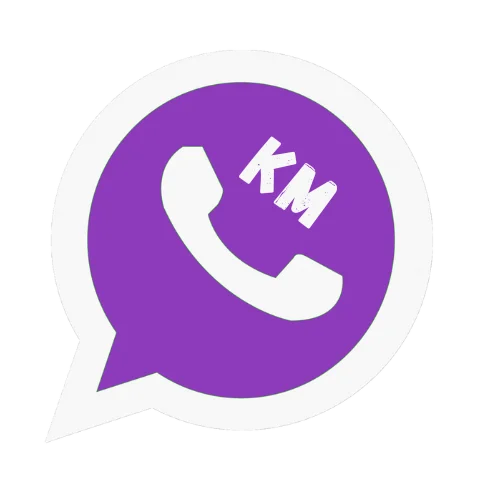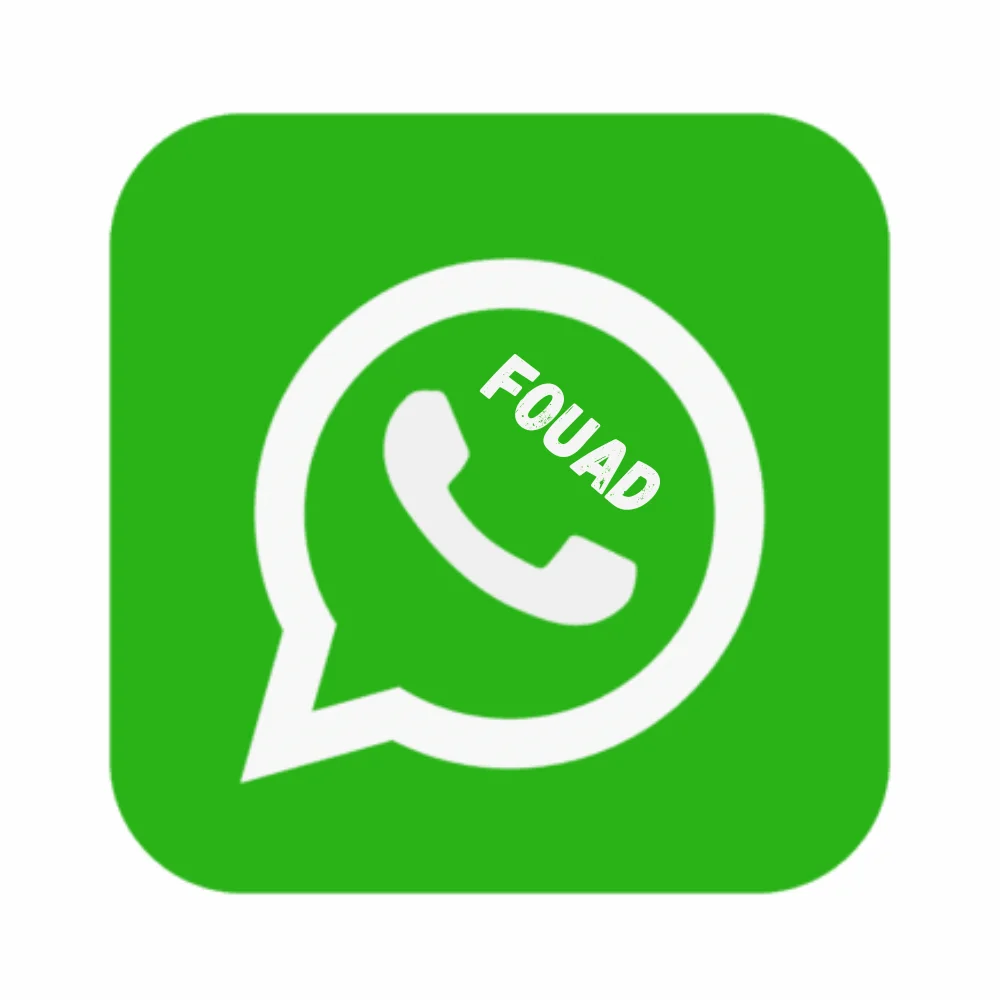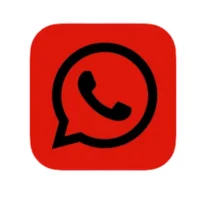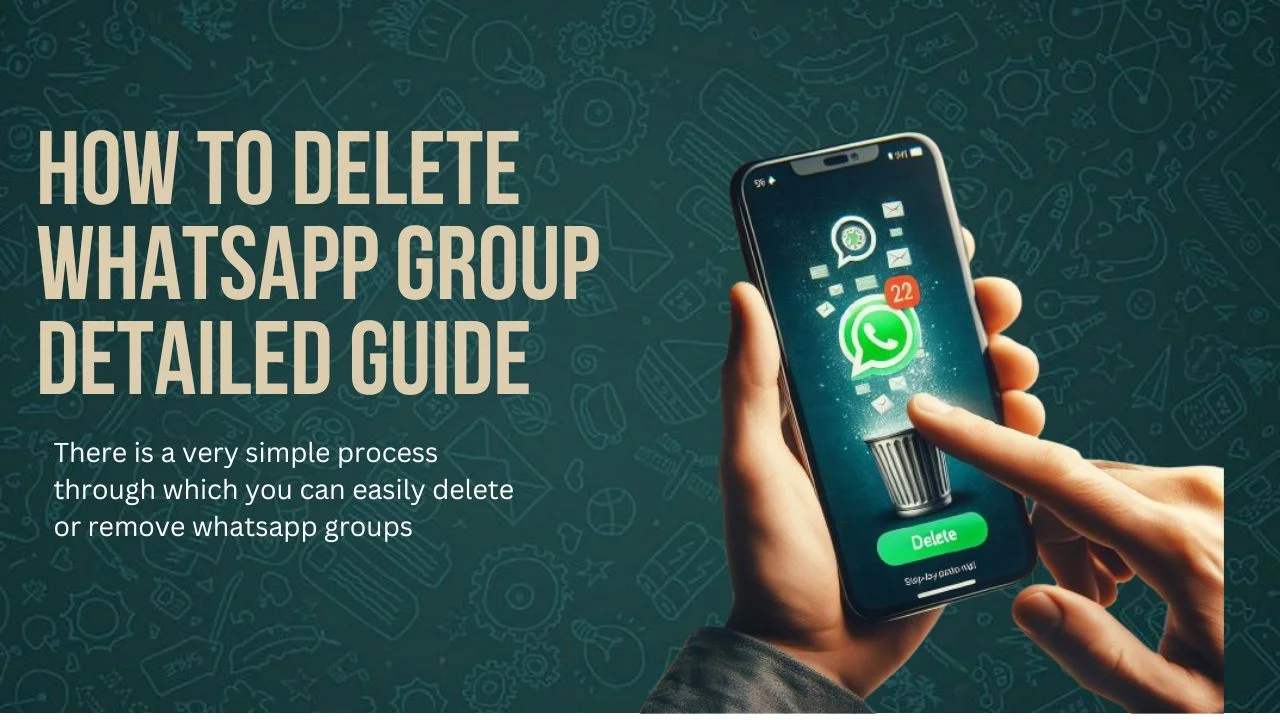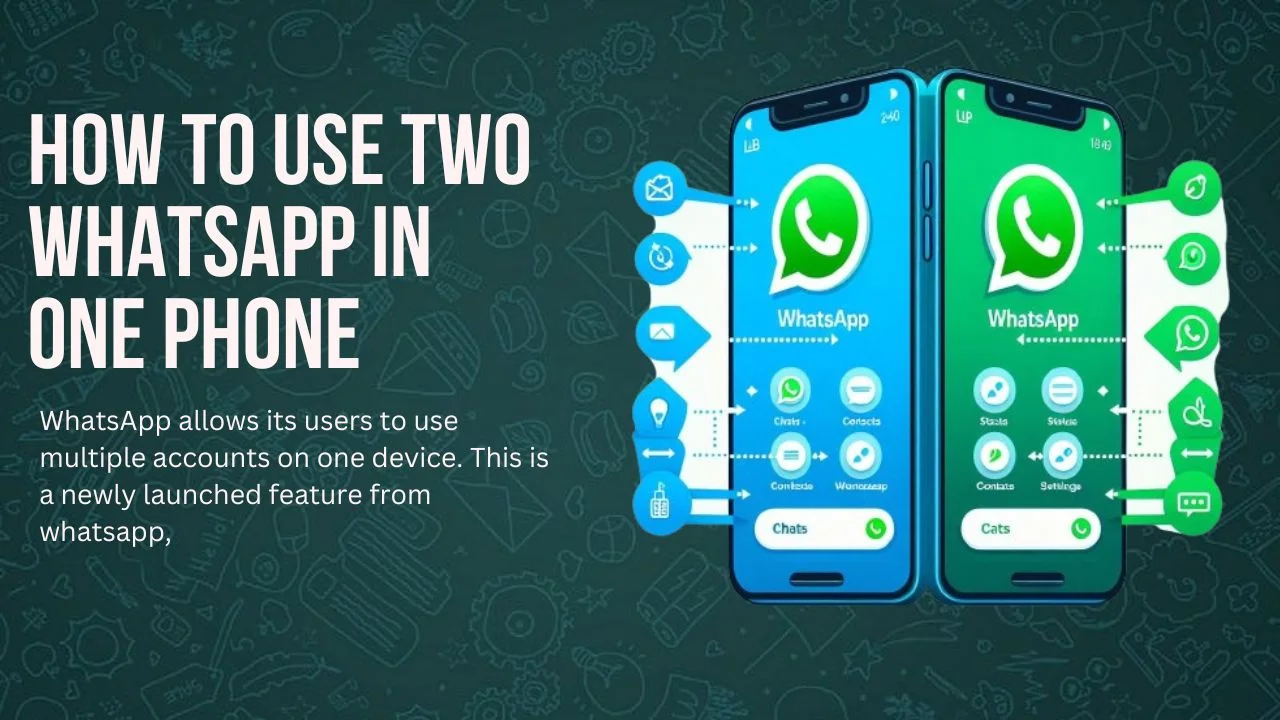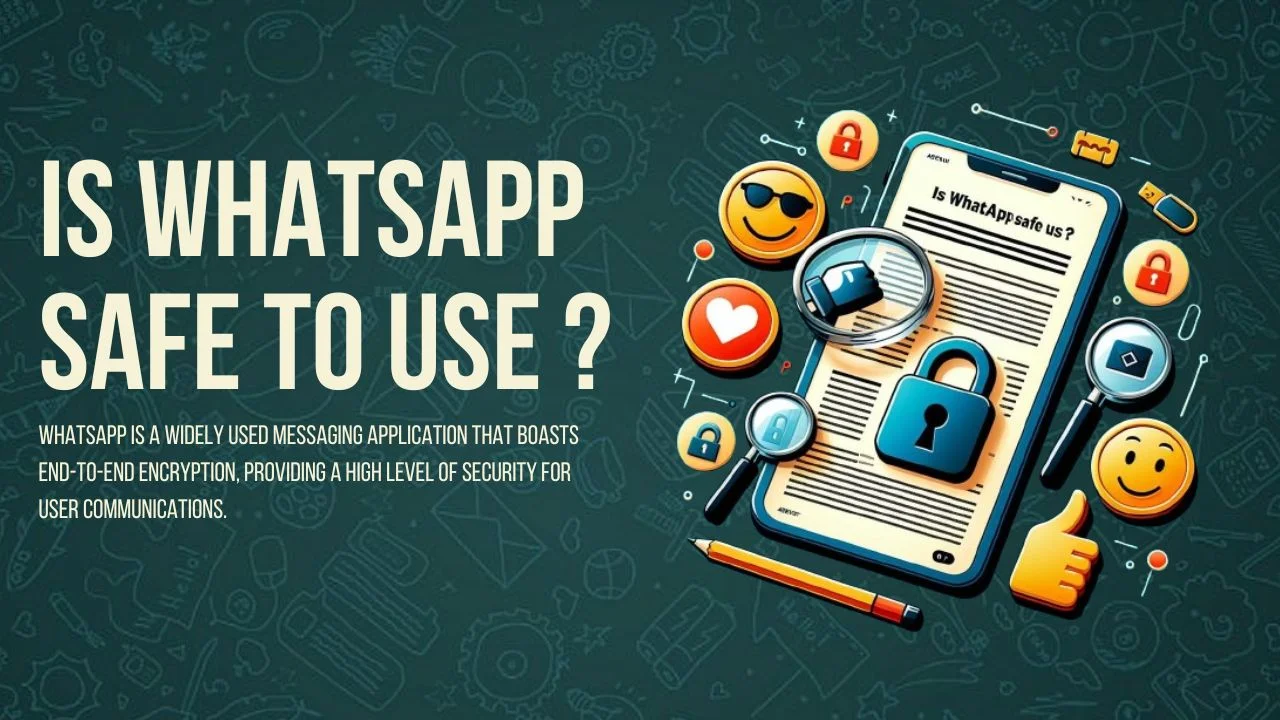How To Lock Chat In WhatsApp Step By Step Guide
In this new revolutionary world you have too many digital products which are not a part of our life. You have to use these types of apps in your life. Whatsapp is a best and top of line messenger which is used to communicate with your friends, family and others in your contact. This article is a complete guide on how to use whatsapp chat lock
So when we chat with our friends and other contacts we have to secure our chats in whatsapp to make our privacy more strong and unbreakable, we have to use an extra layer of security to make our personal chats secure.
There are many options in whatsapp that make your chats secure and give you a reliable and comfortable environment to communicate with your friends. So if you want to apply more security to your whatsapp chats, whatsapp allows you an option to use chat lock on your whatsapp chats.
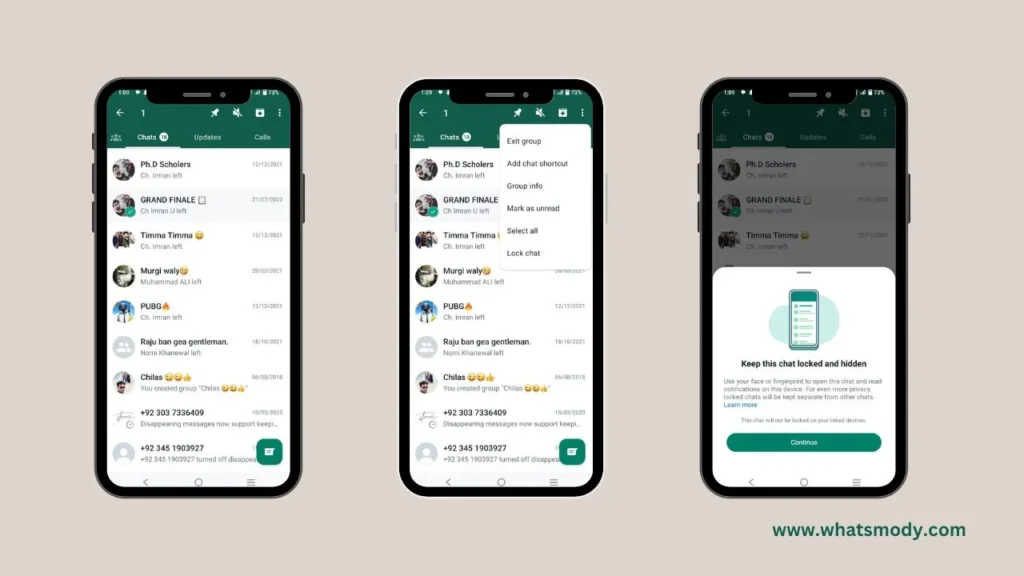
What is WhatsApp Chat Lock?
Whatsapp introduced a new whatsapp chat lock feature in May 2023. In this whatsapp feature you can make an extra security on your whatsapp chats. Whatsapp introduced this feature for their users to give them a new level of privacy and security on users whatsapp chats.
In this security lock feature you can transfer your chats, group chats and personal chats to a specific hidden folder. You can only access this folder by passcode, password, Pattern, Fingerprint and Face ID.
Now WhatsApp plans to introduce more options for this privacy feature like you can lock any of your individual chats which you want to hide from other people you can also keep your confidential chats in a separate folder which can not be accessible for anyone. we discuss all the steps that are the best answer to how to Lock chat In WhatsApp.
To ensure your security, WhatsApp also hides notifications from your WhatsApp Lock chat to make your WhatsApp chat 100 percent secure and private. So now you don’t need to hide your mobile from anyone if you receive a message, you don’t need to hide your mobile from the people sitting nearby and protect your mobile from their eyes. This chat notification will not be shown to you, thus making your chat more private and secure.
How To Lock Chat In WhatsApp ?
You can use whatsapp chat lock on your smart phone like android and iPhone to improve your security and give an extra layer of protection to your whatsapp chats. So when you want to read messages or send messages to those locked chats you have to unlock the locked chats by using your mobile phone’s password, PIN, Face ID and Fingerprint. Or you have an option to set a new secret personal code. So whatsapp keeps these chats in a separate private folder.
There are too many advanced versions are also available with new advanced features you can also try these whatsapp mods to use enhanced option and make your communication more controlled.
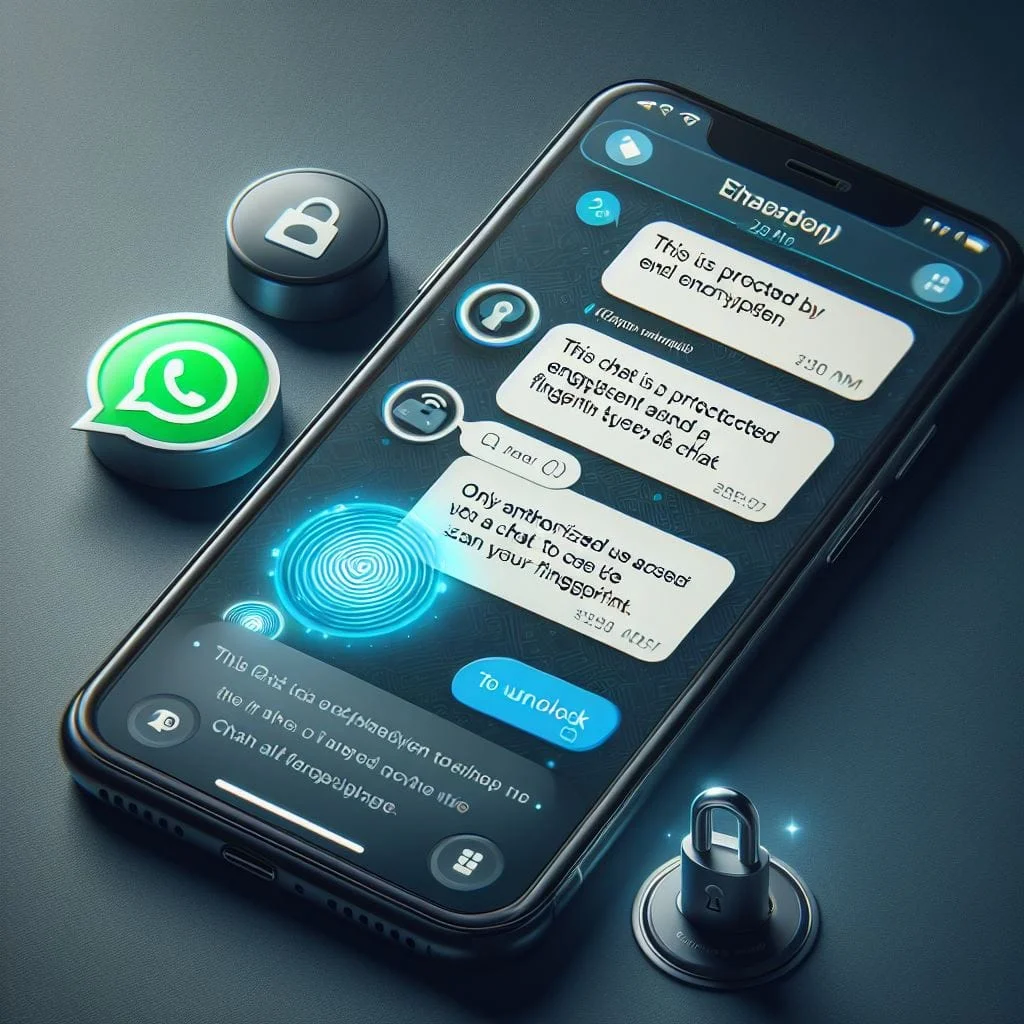
Key Points For WhatsApp Chats Lock
How To Lock Whatsapp Chat ?
If you want to turn on your whatsapp chat lock you have to ensure that your device has authentication setup which means you can activate your device passcode, PIN, or fingerprint or face ID.
Follow These Steps For How To Lock Chat In WhatsApp:
Create Secret Code For Chat Lock
If you want to set a different passcode from your mobile security code you can also apply that which is an extra layer of protection on your whatsapp chats.
Follow some essay steps to create new passcode:
How To Change Or Turn Off Your Secret Code ?
It is very simple and essay to change or remove your secret code there are a few steps to follow:
How To Hide Your Locked Chats Folder ?
Hiding your locked chat folder also gives extra protection to your personal chats. In this feature you can hide your chat from your chat list so no one can see your locked chat folder.
If you want to hide your lock chat folder please follow these steps:
How To View Your Locked Chats ?
You can view your whatsapp chat lock folder by scrolling your whatsapp chat list or searching Chat Lock Folder. If you have hidden your chat lock folder you can also search it by typing you passcode.
Follow Simple Steps To View Your Locked Chats:
How To Turn Off Chat Lock ?
You can normally remove any individual chat from your chat lock folder and also you can remove all chats from the chat lock folder if you lose your passcode or any other issue.
Follow few simple steps:
How To Unlock and clear all chats ?
If you want to clear all chats and unlock all chats at once you can do it. All the chats are removed from the chat locked folder.
Follow these steps:
Conclusion
Whatsapp is the most popular messaging app which has more than 100 Billion users. It has many features that provide the best communication environment to its users. Also, it has many privacy features to make users’ privacy strong and confidential. Similarly whatsapp has introduced a new security feature in which users make an extra layer of privacy and security on its confidential chats. This feature is known as chat lock in which you can lock your desired chats with protection of passcode, finger Print and Face ID. you have the option to remove your chats from chat lock folders. we write complete article on details on How To Lock Chat In WhatsApp There are simple steps that have been followed to apply chat lock on your whatsapp chats.
FAQ’s
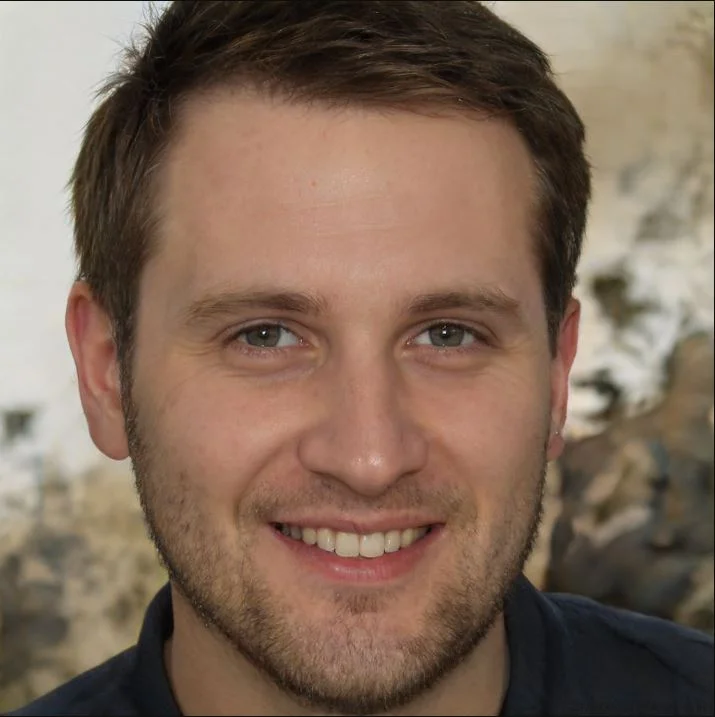
Adam Hussain
Discover the world of APKs with Adam Hussain, your tech guide and Android enthusiast. Uncover the latest and most innovative WhatsApp, get expert insights, and stay updated on the best in the mod apk world.